Procreate introduced the ability to animate fairly recently, and it was pretty basic to start with. But when ‘Animation Assist’ launched with Procreate 5, there were some big improvements, including:
- Control the animation via the new toolbar
- Preview the animation within in the app
- A group now counts as a single frame (we no longer need to flatten the image!)
- Change style of animation (one shot, loop, ping pong)
- Addition of Onion Skinning settings
- Set foreground and Background elements
Watch the video demo below to checkout these features in action! There’s a free template provided below if you wish to follow along with the tutorial.


Learn Calligraphy
on the iPad
from Scratch!
Create stunning calligraphy in Procreate with no experience or special tech skills (even if you have messy handwriting and don’t think you’re creative enough)
WATCH THE FREE WORKSHOPExport your animation
Once you’re finished editing and you are happy with your animation, you can export as a ‘.MP4’ or animated ‘.gif’ file. Just go to the ‘Share’ menu under the actions panel and choose your file type from the ‘Share Layers’ section.
Note: The ‘.MP4’ format will work fine on Instagram!
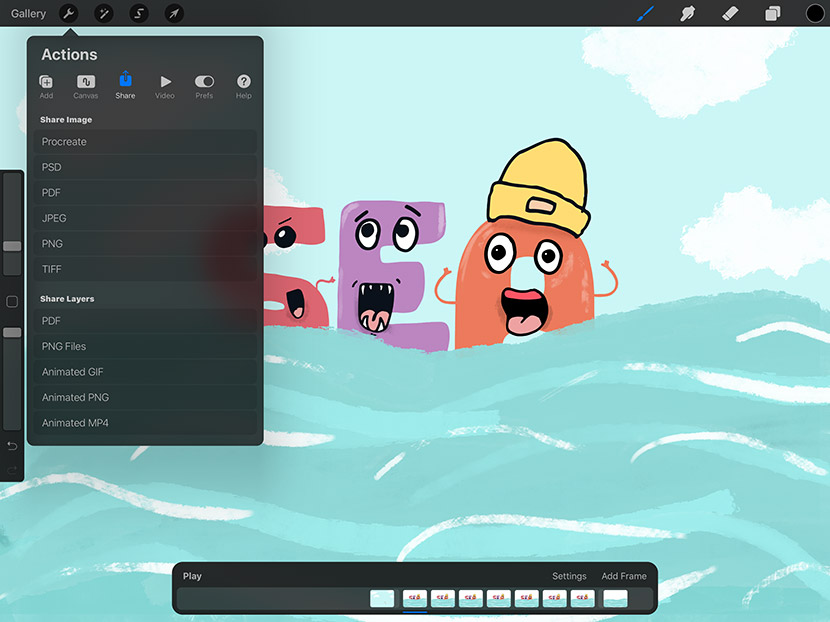
➡️ Click here to see the cute font used in the illustration.
➡️ Click here to read more about Animation Assist in the Procreate Handbook.

Kate
Hi Nicole: Thank you so much for all of your helpful tips and tricks. I learn so much every time. Do you have any tips or tricks on how to export the new animation assist videos for social media platforms like Instagram? I can’t find any information online about how to do this. Thanks in advance!
Kate
Yikes! Please ignore my previous comment. I should have read more closely!
Nicole Mauloni
No problem Kate! Glad you found the info you needed 🙂
Hannah
Hi Nicole, this was such a helpful video. Thank you!
I was wondering if you could please help me. It’s the same question as Kate’s above… How do I export my .mp4 animation to save to my iPad’s camera roll, in order to post it to Instagram? It doesn’t give me the option to save it, like it does when I export it as a GIF. I have tried to airdrop the .mp4 to my other devices, as well as email it, but it won’t save to my camera roll. Any help would be great! I’m new to Procreate and still learning all the tips and tricks.
Nicole Mauloni
Hi Hannah,
Sorry for the delay getting back to you. You can export your animation under the wrench icon, then ‘Share’ menu. You’ll see different file formats you can choose from under the ‘Share Layers’ section of the panel (see image above under the video). If you want to upload to instagram, .MP4 will work fine. You can choose to save this on your local iPad. Then you’ll be able to upload straight from your iPad if you have the app on there, or just email it to yourself to pick up on you phone. Hope that helps!
Anonymous
There isn’t a background setting when I do what you do to get to it, though I’ve installed all the latest updates. Has it perhaps been removed or am I doing it wrong?
Pete Nicholls
Thanks so much for this! I recently imported an animated gif into Procreate just to see if it would throw an error or not and was amazed to see the Animation Assist! I made note of it, thought “I need to look into that!” and then went on with my life. Then I got your newsletter talking about this tutorial! This is so awesomeand your tutorial was super helpful in explaining how Procreate does animation–thank you so much!
Nicole Mauloni
Great to hear this helped, thanks Pete!