Are you in the market for the new iPad Pro? Having trouble deciding between the 9.7″ or 12.9″? There is a significant price difference, so it’s worth weighing up the pros and cons to see which size will best suit your needs.
Here are the specs –
The 12.9” iPad Pro measures 305.7 x 220.6 x 6.9mm and has a retina display with 2732 x 2048 resolution and a pixel density of 264ppi. The wifi model comes in 32GB, 128GB and 256GB, the wi-fi and cellular model is available with 128GB or 256GB.
The 9.7” iPad Pro measures 240 x 169.5 x 6.1mm with a display of 2048 x 1536 pixel resolution and a pixel density of 264ppi.
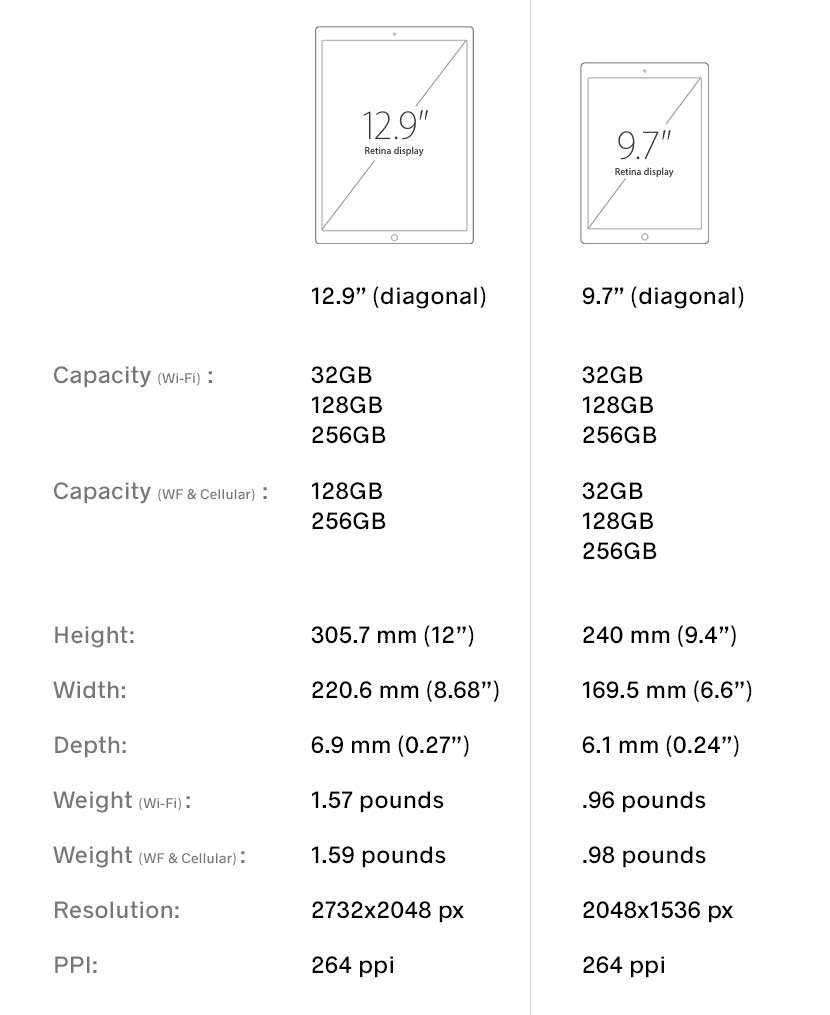
Firstly, what are you going to use it for? If it’s main purpose will be for Calligraphy or Lettering, which of those do you do the most? If your work is more Calligraphy based, you will want to have the room to write freely without hitting the screen edge so as to not interrupt your flow. The 12.9” is the better option in this case. If you do more Lettering based work, it is easy to zoom and pan around the screen so the 9.7″ would be fine.
Where are you going to use it? Do you work mostly from home, or do you travel everyday? The 9.7″ will easily fit inside most bags however the larger size would be a squeeze. Being quite accident prone myself, I purchased a sturdy case to protect my 12.9″, which adds bulk and only fits inside a large tote bag or backpack.
Something else to keep in mind is the price listed on the Apple website doesn’t include extras. The Apple Pencil isn’t particularly cheap at $99, plus a case to keep your new iPad safe when travelling. Then there’s Apple Care or other damage insurance to consider. And depending on how much storage you choose, this will increase the price as well.
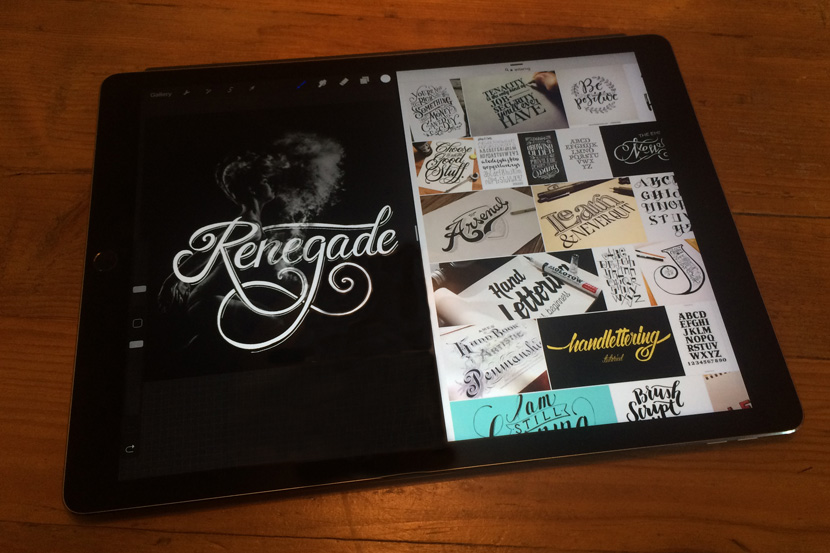
A really cool feature included with both sizes is Split Screen Multitasking, available with compatible apps (Procreate being one of them). This is especially convenient if you are watching tutorials (or funny cat videos). You can run the application on the left side of your screen while viewing a tutorial or reference image on the right. Rather than closing your browser and relaunching the app every time, you can just pause the video on the other side of your screen. The 12.9″ would best take advantage of this with more display size to play with.
Split Screen isn’t obvious, but it’s easy to launch once you know how. Open the App you want to work with and simply pull the right side of your screen edge. You’ll see an arrow icon appear. Drag this out towards the middle of your screen and it will divide into two areas. You can also pull down from the top of the right section to change applications.

I talk about the Procreate App a lot on this blog, but there are obviously a lot of other fantastic apps available for the iPad Pro. One that comes to mind while on the subject of screen size is Astropad. Astropad streams your Mac straight to your iPad via WiFi or USB. This allows you to use your iPad as a graphics tablet with applications like Adobe Photoshop. In this scenario, you would be at an advantage with the additional screen size of the 12.9”.
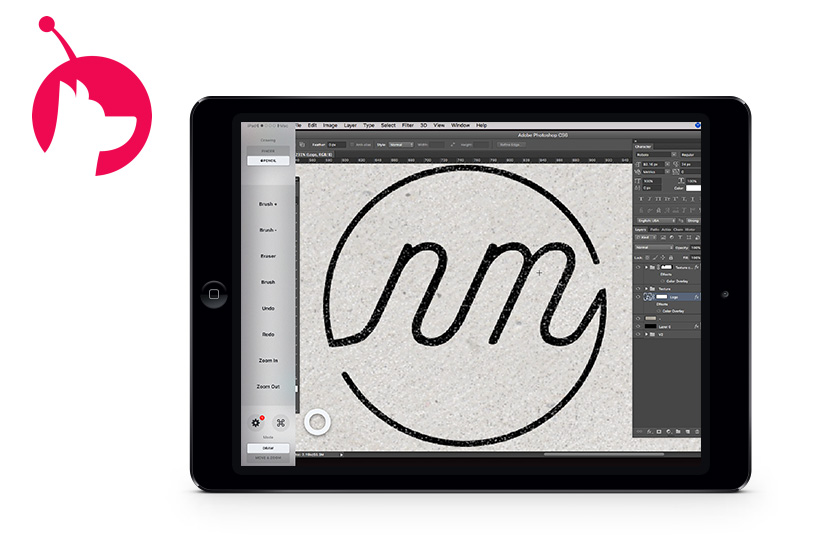
These points should help with your decision, but ultimately the best way to make up your mind is to go and test them out in an Apple Store! It is something else to see and touch the real thing. Most of the display devices have Procreate already installed, so you experiment with a few quick demos to get a better feel for it. Whatever way you go, I’m sure you won’t regret it. I haven’t put mine down since I got it!
