The introduction of ‘Brush Studio’ came with lots of new capabilities for brush creators. One of the most anticipated was the Color Dynamics properties. This feature allows us to create brushes that change color dynamically. You can control the tone of the hue, brightness and saturation, but the color change is random and cycles through the spectrum as you paint with pressure, new stroke or tilt (or all three, depending on the settings).
We took a look at how to create a color changing brush earlier on the blog, but I want to focus on one particular aspect that a lot of people don’t realise exists.
There is a way to have more control over the color changes, and that’s by using the Secondary Color feature. Just like it sounds, the secondary color option allows you to set not just one, but TWO colors in the color panel. Not all color dynamic brushes utilize this though, and the brush will need to have some specific settings.
I’m going to show you how to edit an existing brush to create your own secondary color brush.
You can either watch the video below or continue reading to follow along …


Learn Calligraphy
on the iPad
from Scratch!
Create stunning calligraphy in Procreate with no experience or special tech skills (even if you have messy handwriting and don’t think you’re creative enough)
WATCH THE FREE WORKSHOPBackup your Brush
To make sure we don’t overwrite our brush, we’re going to make a duplicate version we can edit freely. I’m using my own custom brush, but you can use any brush you wish.
Simply slide the brush thumbnail to the left and choose ‘Duplicate’. We’ll use this copy to create our two color brush.
ProTip: You can also set a ‘Reset point‘ on a brush by tapping on the brush to go into Brush Studio, under ‘About this brush‘ tap ‘Create new reset point‘. This will save the brushes settings as they are, meaning you can revert to this exact point if you wish after making any changes.
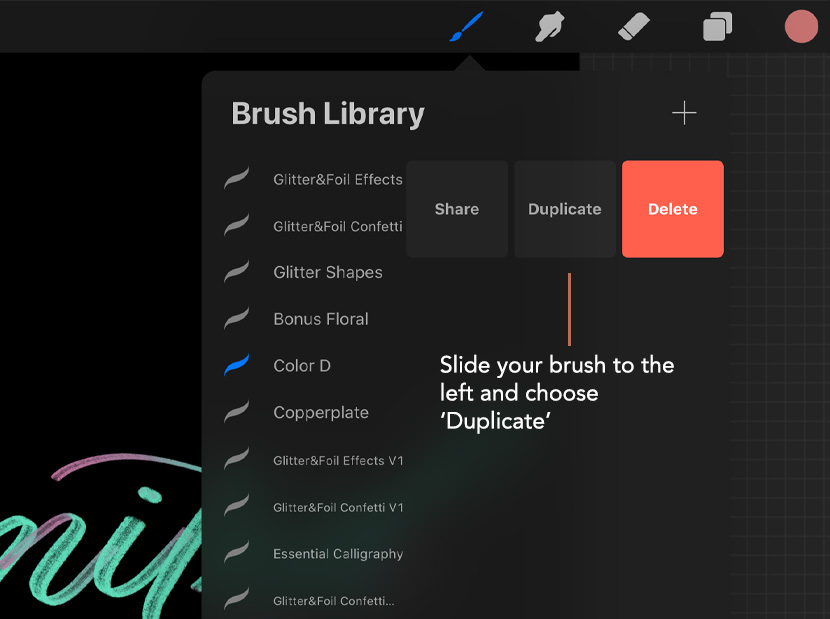
Activate the Secondary Color Feature in Brush Studio
Tap on the brush you just created to enter Brush Studio. You’ll see the preferences in the far left column. Tap on ‘Color Dynamics’.
Make sure all your settings are 0 to start off with a clean slate.
Now we want to increase to the ‘Secondary Color’ slider to max under the ‘Color Pressure’ settings. Also increase the ‘Saturation’ slider to max as well.
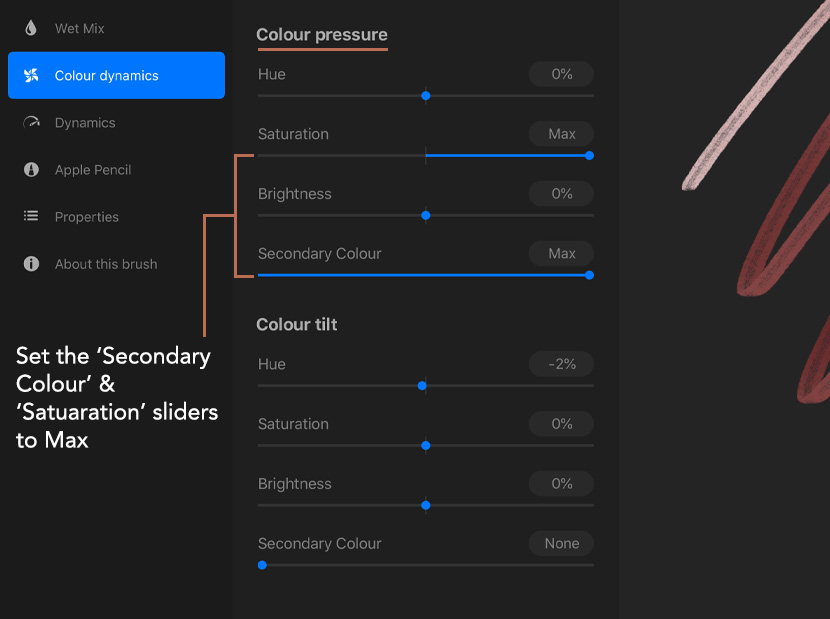
How to set a Secondary Color in the Color Panel
Before testing the brush, you can set your two colors in the color panel. Tap ‘Done’ in the top right corner to exit Brush Studio. Open the color panel by tapping the color circle in the top right corner of the screen. You’ll see two little color swatches at the top right of any of the panels (except the ‘Palettes’ panel). Tap one of the swatches and choose a color. Tap on the other swatch and choose another color. You’re now set up and ready to go!
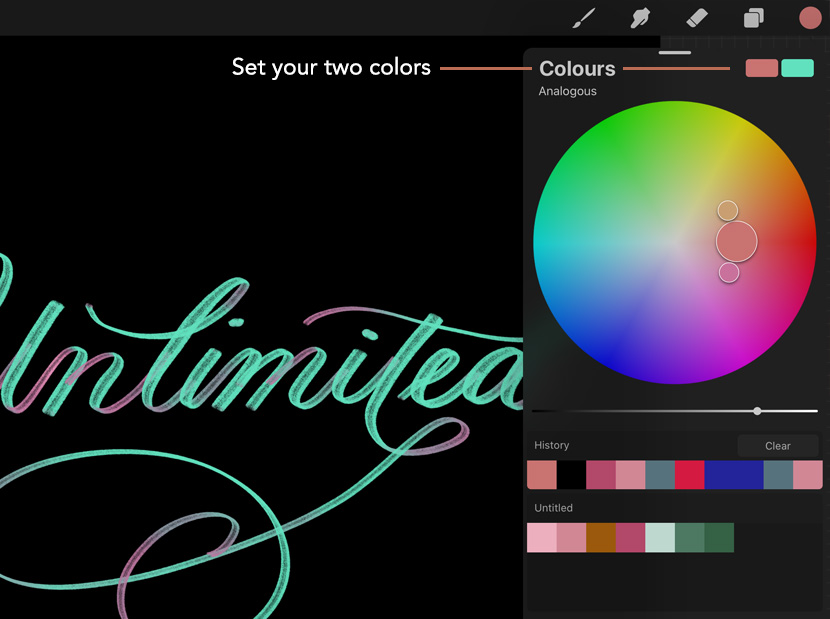
Test your Brush!
Test out the preferences you just made by changing pressure as you use your new brush. A light pressure should give you one of the colors and increasing pressure will transition to the other.
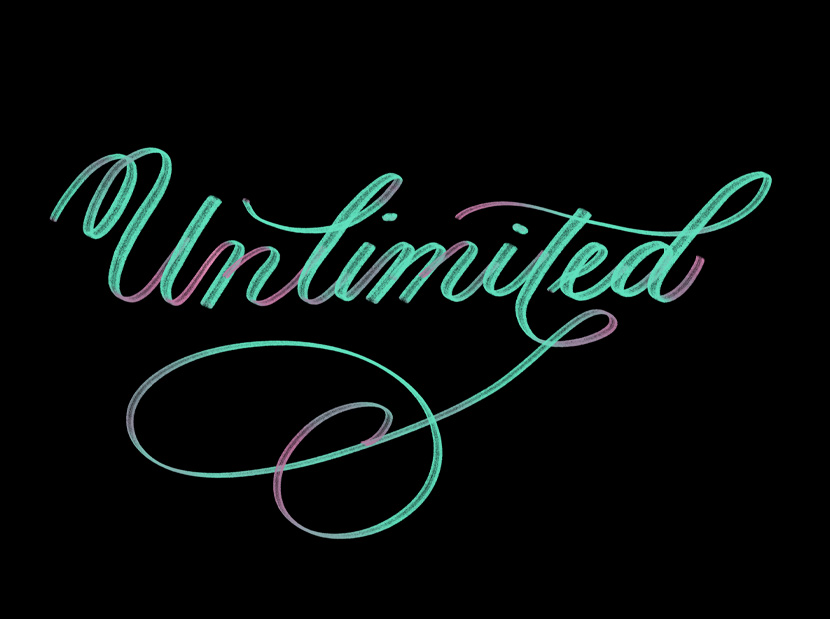
You can make it even more dynamic by going back into Brush Studio and setting the ‘Secondary Color’ & ‘Saturation’ to Max within the ‘Color Tilt’ settings. Now you can activate color change by tilting the pencil as your draw as well!
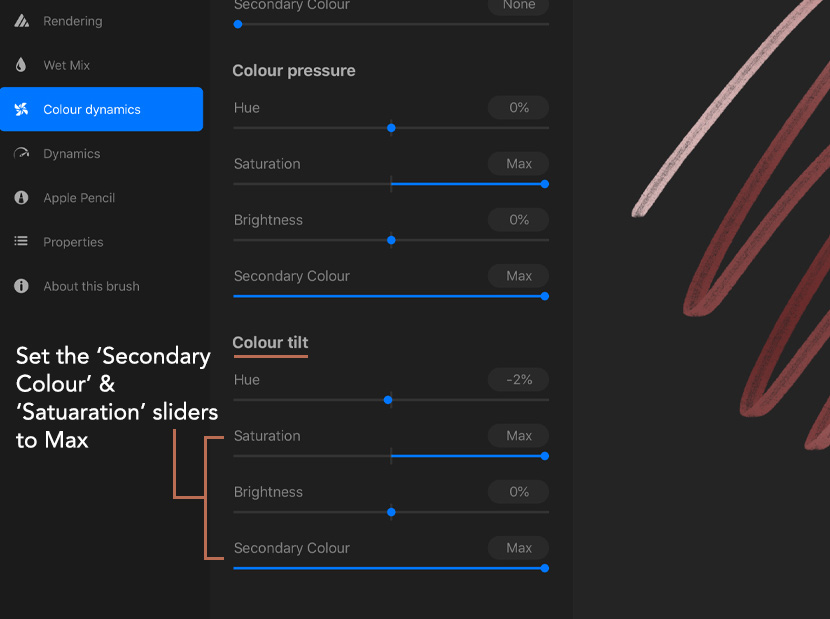
And that’s it! You now have your own color changing brush using secondary color! Now you know how to tweak your own brushes so you can edit them to use this handy feature.
I hope you enjoyed today’s project and find some interesting ways to use color brushes!

felix murphy
i’m having problems with this. i can’t choose which color is first or secondary. no matter what i choose, it automatically sets the lighter value as the first color, which is giving me a lot of issues spence i’m using this to shade, and the bigger pressure should be the darker color not the lighter one. no matter how many times i change the colors, it reverts back to this when i close the color wheel. help? is this a glitch?
none
Select the swatch you want to use as the main color (light pressure). The other swatch will become the heavy pressure color.
So after selecting your colors, select the swatch you want to use for light pressure.
Tonia Thibodeaux
I’m not quite understanding what you mean here. I’m also having a problem. I can’t get any other color to work now besides the first color that I selected.
Tonia Thibodeaux
Mine doesn’t work at all. It shows the 2 colors I picked in the brush studio, but not when actually using it on a canvas, and I set my settings exactly as she did.
Diane Pinto
I’m new to Procreate. I want to use the two color option. But when I click the colored circle in the upper right of the color panel, there is only one color swatch rather than two swatches. So I can’t select a secondary color. Can you please advise? Thank you.
Nicole Mauloni
Hi Diane. As long as you have Procreate 5 or higher installed, it could just be that you have your color palette tab active ie. when you tap the color circle, it will open and reveal the settings panel. There are icons at the bottom of this panel showing different options – ‘Disc’ ‘Classic’ ‘Harmony’ etc. Choose any of these *except* palettes and you should see two swatches.
Rob
So when i use the brush it only using one color and it is the opposite of what it is like i selected blue and green and when i select green it uses blue and when I select blue it uses green and I’m using pressure and nothing is happening and I downloaded procreate 5 so why isn’t it working
Marcus
Is there a way to do this and create brush that gives the two colours next to each other like in one stroke water colour method with 2 colours on same brush ? Thank you.
Nicole Mauloni
Hi Marcus, I think I get what you mean… so rather than the colour changing gradually along the length of the stroke, you are asking if the stroke could contain 2 colours side by side? That’s a very interesting question. I’ll experiment with that and get back to you if I find it possible!