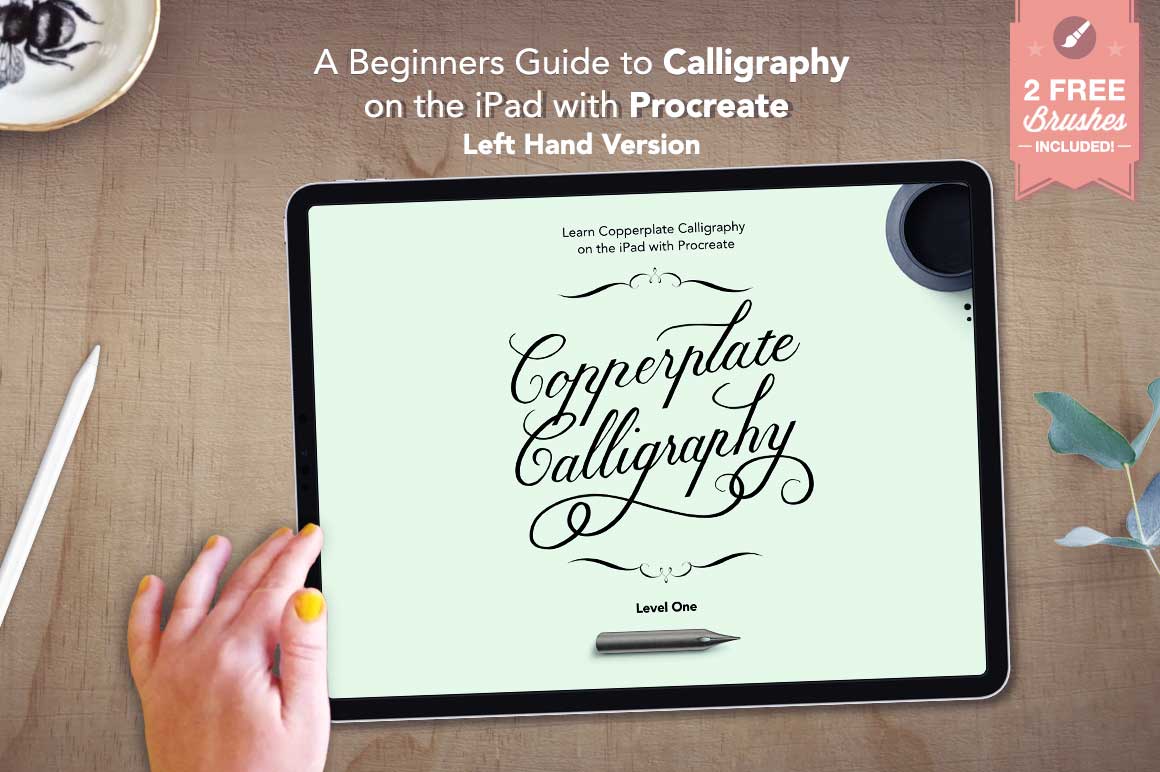Before we get into it, disclaimer. I am not left handed. I use my right hand, but I’ve had enough people ask me about resources for left handers to do some digging and I’ve compiled these tips that I think are going to help if you are left handed!
Tip #1 Flip the Procreate Interface
Did you know that the Procreate interface is actually flippable? Changing the interface into left hand mode is actually very simple.
Just choose the wrench icon, open the ‘Prefs’ menu and you’ll see you’ve got ‘right hand interface’ option. Toggle the little switch to ‘on’ and you’ll see you now have your tools positioned on the right hand side making it more convenient for lefties!
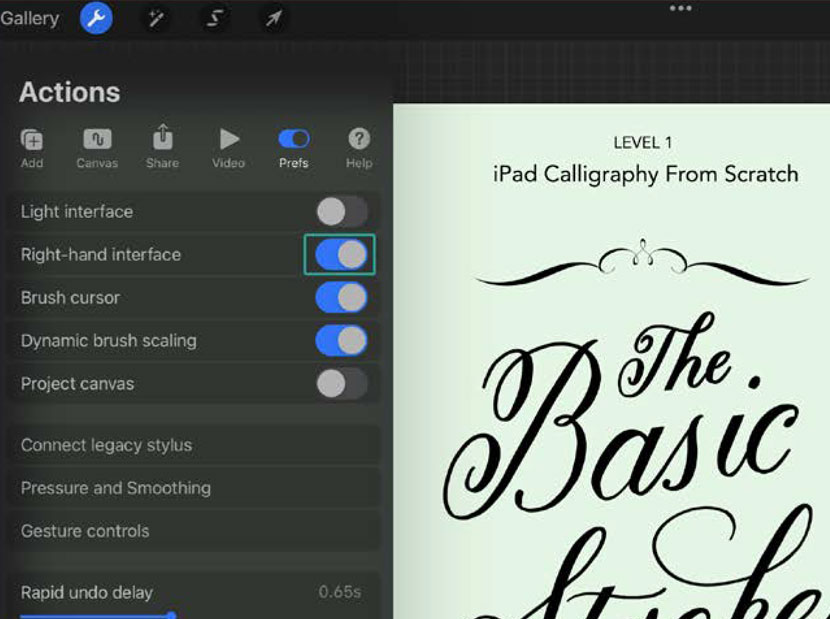


Learn Calligraphy
on the iPad
from Scratch!
Create stunning calligraphy in Procreate with no experience or special tech skills (even if you have messy handwriting and don’t think you’re creative enough)
WATCH THE FREE WORKSHOP
Tip #2 Flip the Procreate worksheet
A very common complaint for people using their left hand when practicing traditional Calligraphy, is they often smudge what they have just written due to the ink not being dry.
You don’t have this problem in digital calligraphy, which is great, but there is another problem.
Usually when learning calligraphy, the example letter is positioned on the left hand side of the page.
What we can do is a little bit of simple editing in Procreate to flip the example onto the right side, allowing for better visibility. So when using your left hand, you’re not actually covering the screen.
Make sure you have the instructional layer active (it will show in blue in the layers menu). You also want to check it’s not locked.
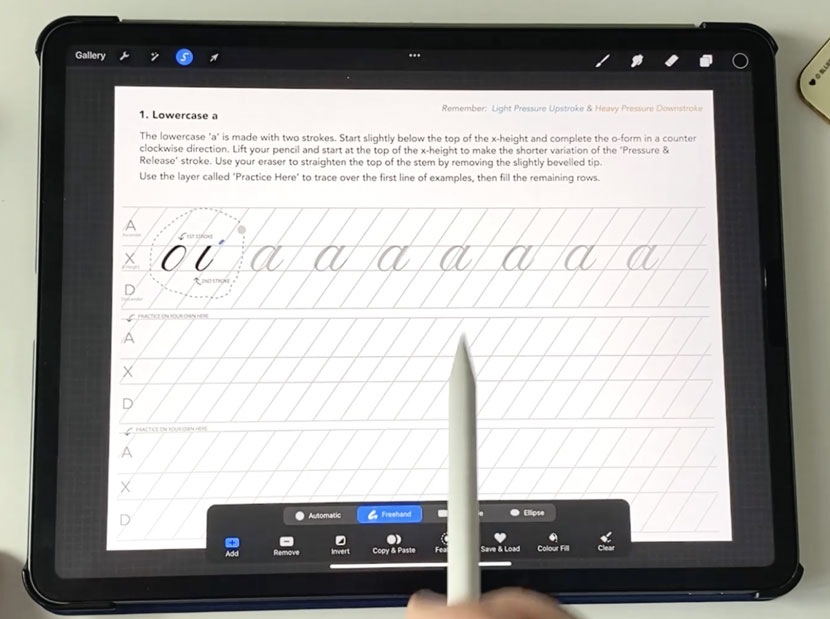
Choose the Select icon (the little ‘S’ looking icon in the top left menu bar).
Draw a circle around the letter example, then three-finger swipe on the screen and choose ‘Copy’.
Three-finger swipe again and choose ‘Paste’.
Now I’m going to choose my Move Tool (the arrow).
You’ll see you get a contextual menu appear at the bottom. Turn on snapping and magnetics and to help move it in a straight line.
Then move that selection across to the right.
You want to make sure any guidelines match up seamlessly before you let it go.
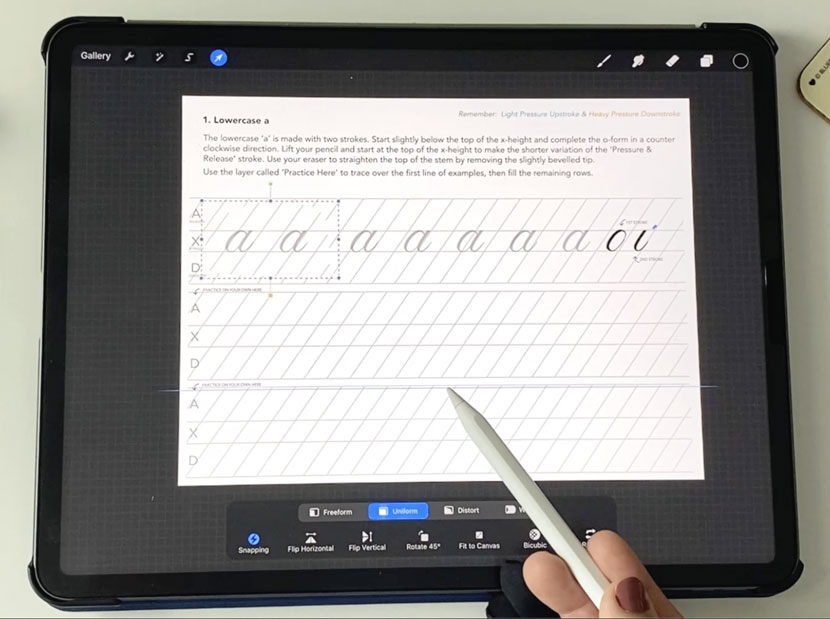
You can now use the same method to cover the original example letter that’s positioned on the left side by using the traceable version to cover it (see the video above for the full details if you’re not sure what I mean).
Now it’s perfectly designed for left hand use!
If you don’t want to go through that process, you can check out the left hand guide just released which is already created like this. And if you want to try it out, grab a free sample below.
Tip #3 Rotate your canvas to approach flourishes at a better angle
Another advantage of digital Calligraphy is you can completely rotate the canvas without moving the orientation of the iPad.
If you find that you can’t get a good entry position to make a flourish properly, or draw a letter, just rotate and pan the canvas to a better position.
Digital Calligraphy is so flexible. With the pinch of your two fingers, you can easily rotate and pan the canvas to approach strokes in a way that is more comfortable. This is very helpful for left handers.
Don’t be afraid of approaching flourishes in a couple of steps if that makes it easier for you!
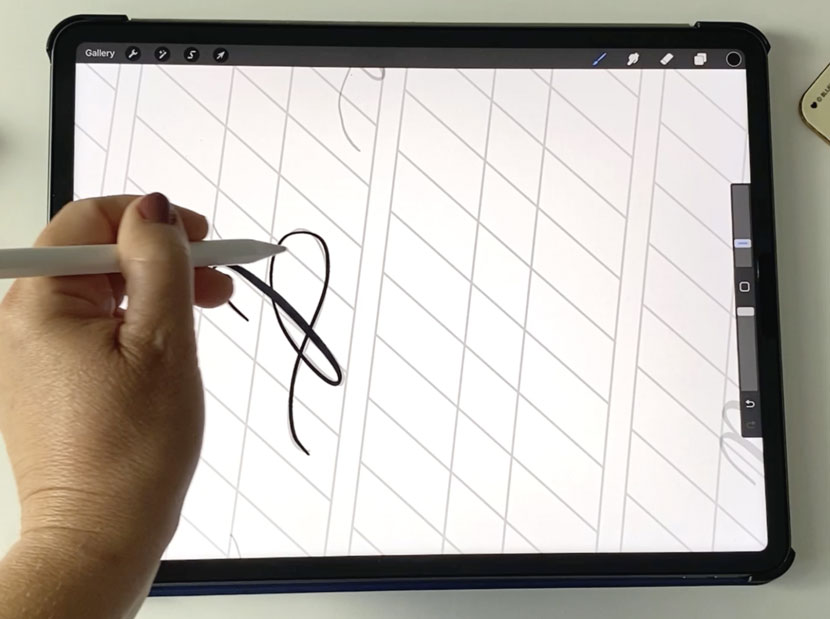
Checkout the Left Hand Calligraphy Guide for Procreate
If you’re left handed and you want to learn digital calligraphy using worksheets designed for you, check out the brand new left handed version of the guide!