There’s no doubt there’s a lot of potential for inspiration and creativity when working with type. But that is taken to a whole new level when you know how to unlock ‘alternate character’ sets using OpenType fonts. Today I want to share a trick professional designers use, that isn’t exactly common knowledge, but it’s super easy once you know how and will likely excite a whole new obsession with letters (if you don’t have one already that is)!
So what are alternate characters? It’s like having a secret stash of letters hidden away. Once you know how to access them, you reveal several variations to choose from, giving more control over how the individual letters interact with each other. The alternate characters are often the ‘fancy-pants’ version. In most cases they include decorative flourishes, allowing you edit the letters that best suit embellishments (such as the start or end of a word).
Maybe you’ve heard of alternate characters before. If so, you’ve most likely used them in Adobe software on a computer. But did you know it’s possible to do this on the iPad too? The video below will show how you can access these special alternative characters without leaving the iPad!


Learn Calligraphy
on the iPad
from Scratch!
Create stunning calligraphy in Procreate with no experience or special tech skills (even if you have messy handwriting and don’t think you’re creative enough)
WATCH THE FREE WORKSHOPIf you’re a regular, you’ll know Procreate is the app of choice around here. However, we’re going to need to move to our 2nd favorite app for this project, Affinity Designer. While Procreate does now enable text creation, we do not have access to alternate characters as yet unfortunately. But never fear! Make sure to stay until the end of the video, where I’ll show how you can easily export your type from Affinity straight into Procreate!
Please Note: I mention in the video that Affinity Designer is also great for working with CMYK. This was filmed before Procreate’s color profile update. You can now work in CMYK within Procreate! ????
It’s important to note, not all fonts include alternate character sets. They will be an ‘Open Type’ format and you need to check the product description if they are included. Most fonts will display the full character set, so you can see exactly what you’re getting.
Font featured in this tutorial : Mozart Script by Blessed Print
If you enjoyed today’s article and learned something new, it would mean a lot if you share it with your friends. That’s one of the best ways you can show support.
Thanks for reading and see you next time!

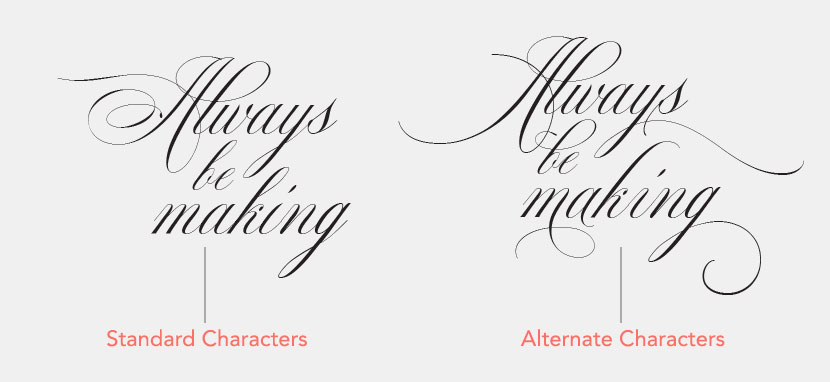
Bz
Hi, Nicole,
As always, a great tutorial. Thank you.
Nicole Mauloni
You are most welcome Bz! 🙂
Bz S.
Can only fonts from Blessed Print be used to do this?
Bz S.
I got it to work! I was trying to use an alternate on a capital and the font that I was using Kasandra Script didn’t support capitals. When I tried a lc, it worked!
What fun!
Nicole Mauloni
Excellent Bz! Glad you got it working 🙂
Wendy Fulton
Wow! Love it. Very interesting. Thank you.
Nicole Mauloni
You’re welcome Wendy! Thanks for watching 🙂
Wendy
So exciting but I am having trouble selecting one letter to change? What am I doing wrong? ????
Jessica
Is there a way to do this in iPad version of Adobe illustrator?
Nicole Mauloni
Hey Jessica. I don’t have Illustrator on my iPad, only on desktop right now. It will likely work very similar to how it does on DT though and here’s the info on that – https://helpx.adobe.com/au/illustrator/using/special-characters.html
Gayatri Sharma
Finally! Yours is somehow the only tutorial that worked! I was only able to access alternate characters from my Bookmania font using your way. Nothing else seemed to work!
Nicole Mauloni
So glad it helped! 😀