I’ve got a special freebie and tutorial to share with you today. It’s a Gold Foil Texture to bring extra bling to your designs!
This is a sample from my Glitter and Foil Kit for Procreate. In the tutorial below, we’ll look at a super quick and easy way to create beautiful Gold Foil Lettering in Procreate. There’s also a video under the tutorial to show you a walk through of the full Kit, as well as the steps to create your own sparkly gold lettering.
So first of all, download your texture below and move it to either Dropbox or iCloud so you can access it from your iPad, then let’s get started!
Step 1
Open Procreate and create a new document by tapping the ‘+’ in the right corner. Choose the ‘Square 2048’ size and make your background colour black.
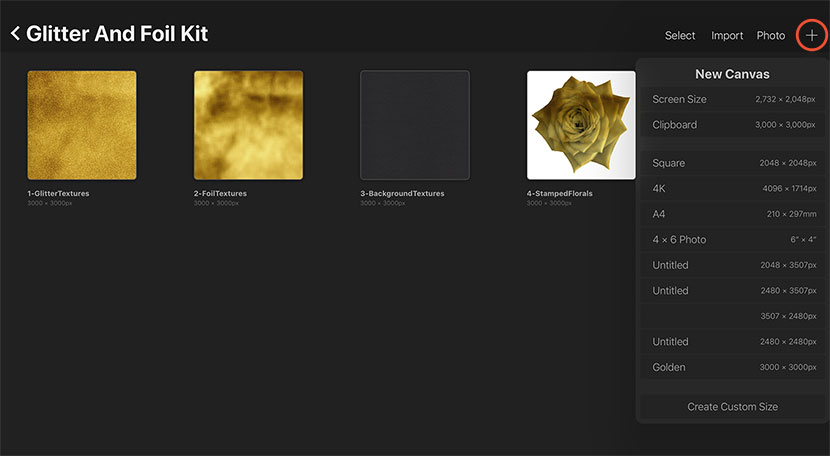
Step 2
We will now import the foil texture. Tap the Spanner icon in your toolbar, and under the ‘Image’ panel, choose ‘Insert a file’.
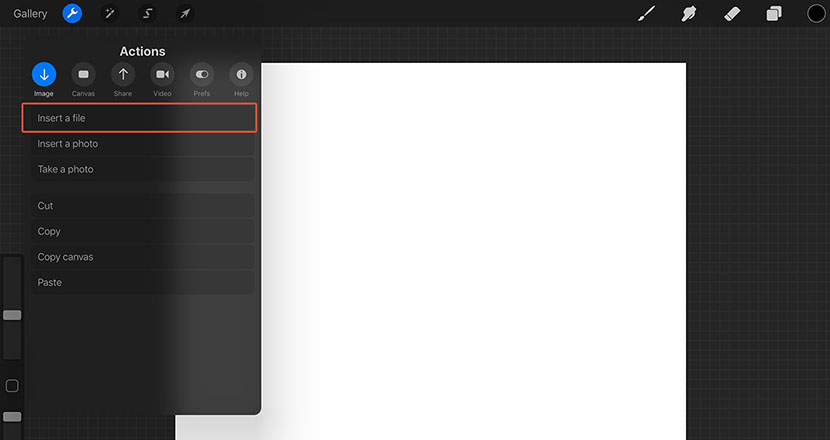
Step 3
Locate your ‘Auriel Gold Foil’ texture on iCloud or Dropbox and tap to import.
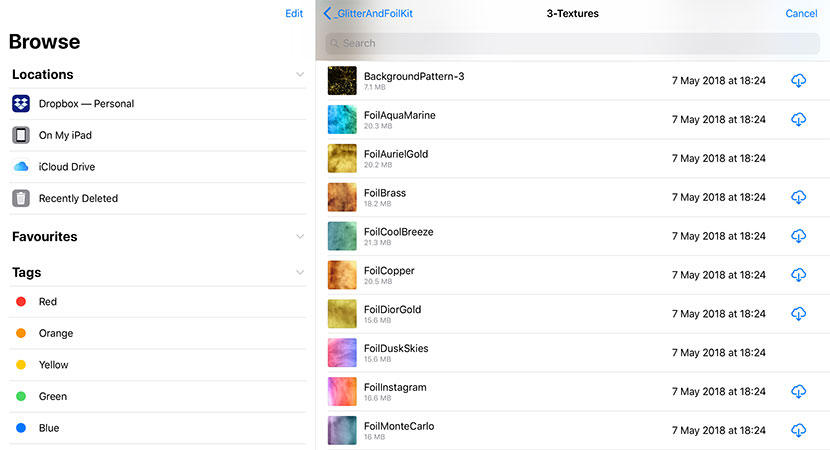
Step 4
You can either create some lettering on a new layer, or copy and paste an existing design into your file. It helps to use quite a think stroke weight to make the most of the texture.
Tap the lettering layer, and choose ‘Select’.
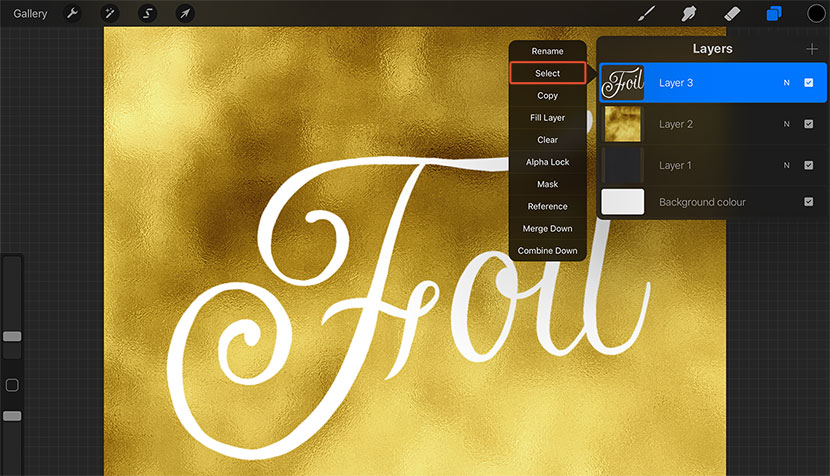
Step 5
Hide your lettering layer (by tapping the tick box on the right of the layer thumbnail). You’ll see the selection in the shape of your lettering underneath.
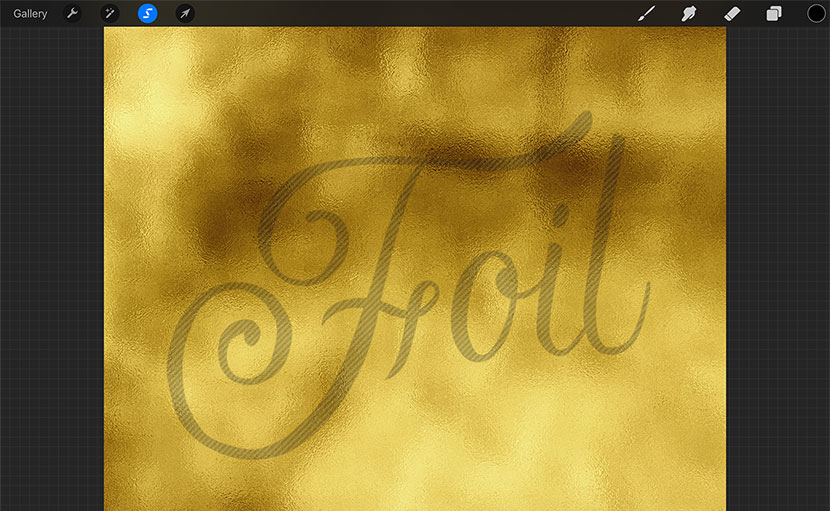
Step 6
Tap on your foil layer and hit ‘Mask’. This mask will hide the outside of the selection leaving you with shiny gold foil lettering!
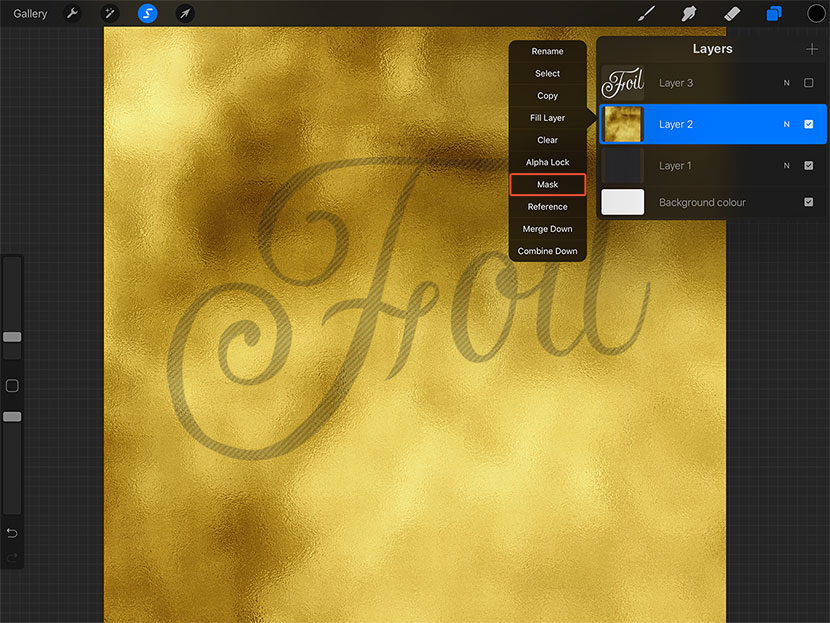
And there you have it – Shiny Gold Lettering! I’ve also used some of the effects brushes provided in the full pack to add some extra texture.


Ankita Mohapatra
Thank you for the clear stepwise instructions. I used it to create gold leaves in the background of my painting. Very easy after your explanation.
Blind
dude i am following these instructions step by step and every time i “mask” i get a whole separate “mask layer” and I am unable to create the gold foil letters. I am going to rip my eyes out of my skull
Nicole Mauloni
The mask layer does looks like a separate layer in the layers panel, but if you paint on it you’ll see it hides/reveals the layer below. Please don’t rip your eyes out! ???? Watch the video from here for more info – https://youtu.be/kUIhl-G-8DQ?t=115
Alissa
Thank you for this lovely unexpected gift!
Nicole Mauloni
You’re so welcome Alissa! ????
Ella
Hi,
Thanks for this tutorial!
Why do half the words are very faint or disappear? How do I solve this?